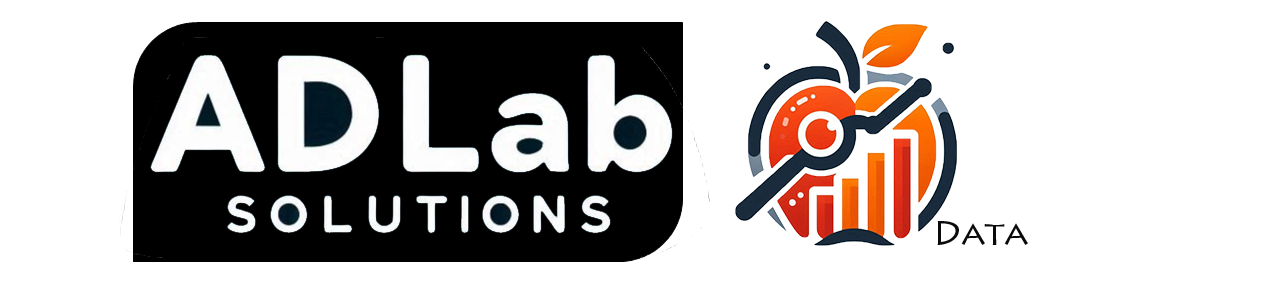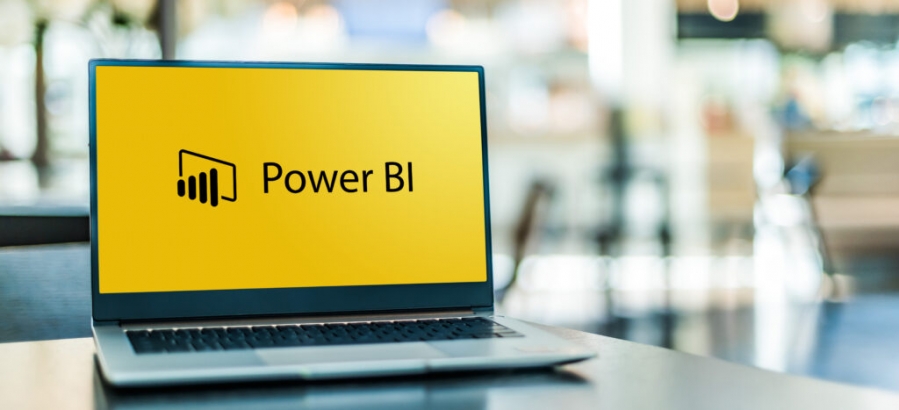5 Essential DAX Expressions to Master in Power BI
When working with Power BI, DAX (Data Analysis Expressions) is your go-to language for creating powerful calculations and data transformations.
Whether you're aggregating data, filtering results, or performing complex calculations, understanding DAX expressions is crucial. In this blog, we'll explore five key DAX expressions—CALCULATE, SUM, DIVIDE, FILTER, and DISTINCT—that will help you take your data analysis to the next level.
1. CALCULATE
Description: The CALCULATE function is the cornerstone of DAX, enabling you to modify the filter context of an expression. This allows for complex calculations that respond dynamically to your data model's filters.
Syntax:
CALCULATE(<expression>, <filter1>, <filter2>, ...)
Example: Suppose you want to calculate the total sales for a specific product category, like "Electronics." You can use CALCULATE to modify the filter context:
Total Sales Electronics = CALCULATE(SUM(Sales[SalesAmount]), Sales[Category] = "Electronics")
This expression sums the SalesAmount column but only for rows where the Category is "Electronics."
2. SUM
Description: The SUM function is used to add up all the values in a single column. It's one of the simplest but most frequently used DAX functions.
Syntax:
SUM(<column>)
Example: If you want to calculate the total sales amount across all products:
Total Sales = SUM(Sales[SalesAmount])
This sums all values in the SalesAmount column, giving you the overall sales total.
3. DIVIDE
Description: DIVIDE is a safer alternative to the basic division operator. It handles cases where division by zero might occur, allowing you to specify an alternative result.
Syntax:
DIVIDE(<numerator>, <denominator>, [<alternateResult>])
Example: To calculate the profit margin, you can divide total profit by total sales. If total sales are zero, you want to return zero instead of an error:
Profit Margin = DIVIDE(SUM(Sales[Profit]), SUM(Sales[SalesAmount]), 0)
This expression calculates the profit margin, returning 0 if the denominator is zero.
4. FILTER
Description: The FILTER function allows you to return a subset of rows from a table that meet certain criteria. It's a fundamental building block for more complex DAX expressions.
Syntax:
FILTER(<table>, <expression>)
Example: To create a new table of only high-value sales (e.g., sales amounts greater than $1,000):
High Value Sales = FILTER(Sales, Sales[SalesAmount] > 1000)
This creates a new table containing only the rows where SalesAmount is greater than 1,000.
5. DISTINCT
Description: DISTINCT returns a one-column table that contains unique values from the specified column. It’s especially useful for eliminating duplicates in your data.
Syntax:
DISTINCT(<column>)
Example: To get a list of unique product categories:
Unique Categories = DISTINCT(Sales[Category])
This expression returns a table with each distinct value from the Category column, effectively removing any duplicates.
Conclusion
Mastering these five DAX expressions—CALCULATE, SUM, DIVIDE, FILTER, and DISTINCT—is essential for anyone looking to leverage the full power of Power BI. Whether you're performing basic calculations or complex data manipulations, these functions will form the backbone of your DAX toolkit. Start experimenting with these expressions in your own Power BI reports, and you'll quickly see how they can transform your data analysis capabilities.
Happy DAX-ing!