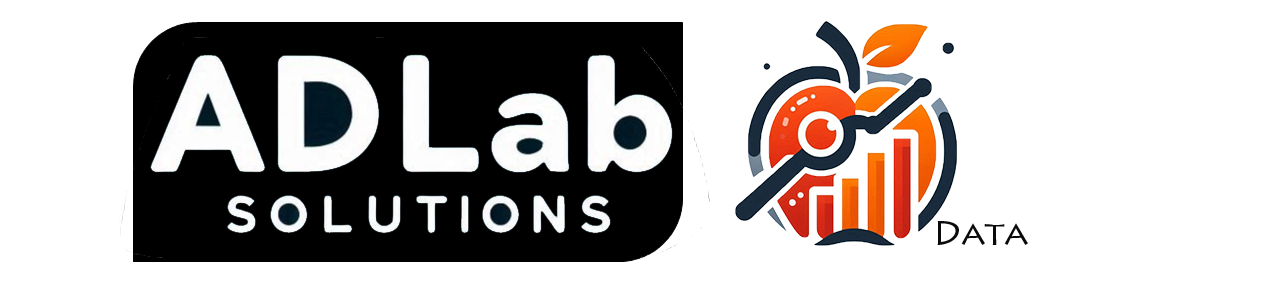Power BI - Another choice to analyze data and share insights
Since last month (Feb 2016), Gartner has released Magic Quadrant for Business Intelligence (BI) and Analytic Platforms 2016.
Unlike previous Magic Quadrant, this year only 3 leads are in the leader quadrant: Tableau, Qlik, and Microsoft. Both Tableau and Qlik scored slightly higher in ability to execute but Microsoft outpaced them in completeness of vision. This is consider as “shakedown” in 2016 Magic Quadrant which 6 other vendors which are leader in 2015, dropped off the leader quadrant entirely.

Why? Here’s what Gartner have comment about:
"The BI and analytics platform market’s multiyear shift from IT-led enterprise reporting to business-led self-service analytics has passed the tipping point. Most new buying is of modern, business-user-centric platforms forcing a new market perspective, significantly reordering the vendor landscape."
This explain why just three vendors have meet those criteria.
Ok, let’s come back on what I’m interest about. Although I’ve using Tableau for years and Tableau has been leader for 4th time in Gartner’s Magic Quadrant. But what have Microsoft achieve to stay within leader quadrant makes me feel more interest about.
Let’s have an overview on what is Power BI.
Power BI, a cloud- based BI strategy in the Office 365 environment which investing by Microsoft in the year 2015. In other words, Power BI was essentially a set of add-ons for Excel with cloud sharing. Simple and fast are what Power BI wants to present for user (especially for Excel power user and even non IT background user) have ability to creating quick and simple insights from an Excel spreadsheet or a local database. Hence Power BI also is enterprise-grade, ready to serve as the real-time analytics and decision engine behind executive department.
So what do Power BI consist of?
3 elements:
Power BI Desktop – windows desktop application,
Power BI service – an online SaaS, and
Power BI Mobile – available on Windows phone and tablet, include iOS and Android devices
are dedicate for user to create, share, and consume business insights in the way that serves them.
Here’s the end of the Power BI overview.
Now onto the test. I’m using a sample sales data (Excel file) to create the demonstration visualization on Power BI Desktop. The premise for our demo is simple: Show how simple Power BI desktop is and the capabilities to create map, bar, line and scatter plot in one report.
Let’s get started with connecting data! When I open up Power BI Desktop, I am greeted with this window.

As you can see, on the right hand pane (largest section) which allow user to access blog, tutorial or any latest news about Power BI.
On the left you can see some of reports I have created previously. I also can get started with connect new data by click on “Get Data”.
There are myriad of data sources I can connected to: to files, to databases, even can extract data from just about anywhere on the internet.

The file I want to connect is an Excel file, so I can click ‘Excel’ and ‘Connect’ then I’ll get this dialog box
Super familiar browse of the Windows Explorer directory, familiar to any computer user and I was able to get to my selected file.
I need Orders, so I’ll tick the box next to Orders and wait for the preview of data then I can click on “Load” to go to my page.
Great – I have my data loaded, all my columns are ready for me to start playing with my data!
As you can see, Power BI Desktop allows you to move through the data-connection process in some easy steps. It’s almost as though it knows it doesn’t need to hold your hand all the way through.
Let’s get started to build some view based of the sales data!
For Power BI Desktop, there are range of visualizations available by default, from simple bar charts to pie charts to maps, and even more esoteric offerings like waterfalls and mores to come in the future.
The Map
Power BI has 2 different types of map visualizations: a bubble map and a shape map.
Since I want to look through which country have higher sales and profit, so bubble map is on board!
Select the Map option in the Visualization pane, then just tick the State/Province to show the sales location. Bing Maps API is help us to figure out where to plot the location, but you also can use your own generated latitude and longitude to plot locations as well.
Then by tick both Sales and Profit, I can see how the sales in each point is and how is their profit performance through size and color of each bubble on the South East region. It just that easy!
Next, I want to see through how is my department sales in each country. Using bar chart are the best fit to visualize the sales by country
The Bar Chart
This was very simple to create as well, simply click on Stacked Bar Chart. Then add Country, Department and Category column into Axis bucket because I want to see the country sales data from department then category. Then I can sort each country in descending form based on each country sales by select ••• at the edge of the visual and sort by available column field I have bring to the visual. Then I can click on  to drill down to department and category level.
to drill down to department and category level.
The line
So I want to see how each location sales trend along 12 months for each year.
At begin, I found bar chart may be the visual I can use to show sales trend. Then add the Order Date to Axis bucket, Power BI will help me create Date hierarchy (Year, Quarter, Month, Day). Then place Order Date (Year) to legend and Sales to Value bucket.
Hmmm, I can’t really see the sales trend over time. Look like line chart are best suit for my situation now. So I can just switch my visual just by select another visual I prefer with – Line chart. It prefect match with what I prefer!
So what’s the next step?
Let’s shove this all neatly within the page, make it look neater and organized. Then we have a report about region sales has completed!
By default, Power BI will allow all visual have interaction over each other. Which means when I select particular point on the map, Power BI will filter other 2 visuals based on what I have select on the map. So this have help us same time in define the interaction between multiple visuals.
How can I share my report with my colleagues?
Through publish my report to the Power BI service by just select Publish button on the Home tab in Power BI Desktop, and the process begins.
After publish report, Power BI allow us to create Groups which you can use as a security model to identify a subset of users who have access to reports you just created.
Conclusion
Power BI Desktop present a simple drag-and-drop user interface with lots of visuals, and assistance when creating charts and tables. The visuals supported by Power BI Desktop cover most of the things a business user might want to do, from line chart to bar chart then filled map and include tree maps.
As in data connection, there are many ways for us to connect data. The Power BI Personal Gateway with Power BI Pro, act as a bridge between the Power BI service and on premises data sources that support refresh and secure data transfer.
Also, with monthly updates in Power BI Desktop, which is one of the many reasons why Microsoft Power BI can be one of the leader in Gartner’s Magic Quadrant.
So, if you want to build a basic visualization that refreshes itself but worry about licensing costs, Power BI Pro will be an option as only cost you $9.99 user / month.
Power BI Desktop installs onto a Windows PC and is available as a free download.
Why don’t grab a copy of Power BI Desktop to see what else can Power BI brings to you by just few clicks on screen.
Thank for reading and happy analyse!
Next: Comparison between Tableau Desktop and Power BI Desktop in creating report or dashboard