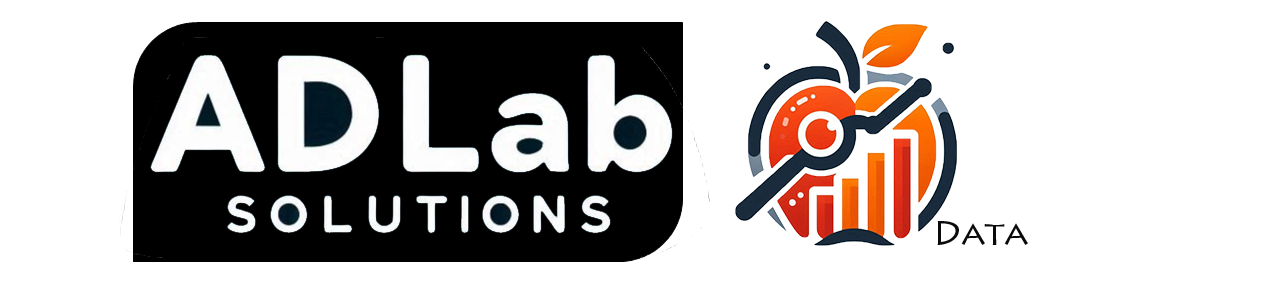Power BI Desktop and Tableau Desktop 9.3 – Let’s create some visual chart!
Since previous post I have write about some introduction about Power BI Desktop features and it’s time to have a look between Tableau Desktop 9.3 (which just release few weeks ago!) and Power BI Desktop: how report/dashboard is created within both software.
To test it, I’m using a sample sales data which locate in Southeast Asia in between year 2012 to 2015.
There are few thing I want to see with my sales data:
1. Regional Sales
2. Yearly Sales
3. Year over year sales growth
4. Monthly Sales
Last but not least, how both filter features allow me to interact with the report or dashboard I created.
Let’s get started!
Regional Sales (Map)

As I want to build a visualization about an overview of sales performance in Southeast Asia (SEA) region, map will be an important chart for me and my team to see sales performance for each states in countries which located in SEA. I want to see the sales in size and margin in color.
Tableau Desktop:
By default, with your geographic places names such as city, country, or province, Tableau will determine their coordinates for you with provide the fields latitude (generated) and longitude (generated). Hence with just few “drag and drop” action or double clicks on geographic column fields, a Southeast Asia regional sales is complete.
If the default map tiles aren’t what you need, Tableau offers the option for connecting Mapbox or Web Map Service (WMS). As for Mapbox will allow you to customize maps beyond what Tableau’s built in capabilities allow.

Power BI Desktop:
Power BI integrates with Bing to provide default map coordinates (a process known as geo-coding) in order to create maps for you. By using some algorithms and hints, Bing try to get the right location by its best guess.
To increase the likelihood of correct geo-coding, you can use specific latitude and longitude locations or use the Add Column feature to build a custom column to build the desired location.
Looks like in map visualizations, I can create maps easily in both software. I can see the biggest circle are locate in Philippines which indicate highest sales are happen in there. But I’m more aware of the sales in Thailand which most of the sales have negative margin (red color).
Yearly Sales and Sales YOY Growth (Bar Chart)
Now, I would like to see the total sales from year 2012 to 2015 with the margin. I also want to see the year-over-year growth. Bar chart will be the best fit to build visual chart which I can use it to compare sales across the year. I will start with create yearly sales chart then follow by Sales YOY growth chart.

Power BI Desktop:
Yearly sales bar chart will be not a problem for me. As I can just select the Clustered column chart (suitable chart based on Power BI Desktop provide) then tick the box next to column fields I prefer (which are Date, Sales, and Margin). Power BI Desktop have create a date hierarchy for user which depend on your data level. It will drill down from year, quarter, month then day. But I want to see the sales in year only, I can remove other date level by just click the cross mark to remove them.
Next I want to see the sales growth along the year. Well, this actually will take sometimes for user who aren’t Excel user in order to create a formula to calculate the sales difference between each year. In Power BI Desktop, Data Analysis Expressions (DAX) is a collection of functions, operators and constants that can be used in a formula or expression, to calculate and return one or more values. In other words, DAX helps user to create new information based on data you have.
By taking some time study on DAX reference and also with help from Rob Collie’s blog writing about DAX usage in calculate sales difference along year (which helps a lot!).
With the formula refer from Rob Collie’s blog:
=CALCULATE(Created_Column_Name,
ALL(Table_Name),
FILTER(ALL(Table_Name),
Table_Name[Column_Name]=MAX(Table_Name[Column_Name])-1),
VALUES(Table_Name[Column_Name])
)
Here we are, the sales yoy growth:

Tableau Desktop:
Comes to Tableau part to create bar chart. In here I can create bar chart with blended axis, so I can show the sales and sales YoY growth on a shared axis (year).
In Tableau Desktop, Tableau provide Quick Table Calculation to user. Quick table calculations are predefined table calculations that can be applied to any field used as a measure in the view. Calculations include common and useful calculations such as running total, difference, percent difference, percent of total, YTD total, year over year growth and others.
Now both sales and year over year growth bar chart have complete. As in creating year over year growth chart, user need to create new measure/column by using DAX in order to create year over year growth measure within Power BI Desktop. Whereas in Tableau Desktop, Tableau have provided predefined table calculation – Quick table calculation, which help user to create a new calculation with predefined calculation function (Year over year growth).
So far I can see regional sales by map, total sales along year and the year over year growth, I want to see more details based on each year sales – monthly sales. Line charts will be the suitable chart to show the sales trend of each year.
Tableau Desktop & Power BI Desktop:
Creating sales trend in Tableau Desktop 9.3
Sales trend in Power BI Desktop
To create line chart especially (along date axis) in Tableau Desktop, I can straightly change the level of date into month. On the other hand, there is a tricky part where line chart provided within Power BI Desktop only allow single level of date (which is the highest level: year) to be the axis of line chart. Without consider to create another new column by extract month from the Date column field within the data, I only can started with bar chart first and select the date level I prefer to be the axis and change the bar chart into line chart.
So in both software, there is no difficulty to create a sales trends. Now, I want to add interactive between all created visual charts.
Interaction between Visual Charts

Tableau Desktop:
In Tableau Desktop, the interactive between visual charts within a dashboard are zero and needed user to define by themselves. There are 3 types of interactive action we can used within Tableau Desktop which we call them action: filter action, highlights action and URL action. In here we will using filter action in order to allow visual chart have interactive between themselves. Then I added two quick filter: year and country, which allow users can see sales in location prefer within selected year.
Power BI Desktop:
By default, the visualizations on a single report page are all “connected” to each other. By select one or more values in a visual chart, other visual charts will change based on respective selection. We can specific the connection between each visual chart using the visual interactions control on either user wants to filter or highlight some specific values within a Power BI reports. Besides, slicers are also a great choice as an alternate way of filtering to create a more focused reports.
Conclusion
Here’s the end of create a visualization by using Tableau Desktop and Power BI.
It seems like what Tableau Desktop 9.3 can do, Power BI Desktop are able to catch up.
The user-friendly interface of both software allows non-technical users to quickly and easily create simple visual chart to provide insight based on available data.
But, if visualizations are the core focus of your team, Tableau will be the best answer for it. As user are able to create customized dashboard without limit by the available visual charts within software which are different from Power BI Desktop: every visual chart start with a selected visual frame.
Although Microsoft Power BI is a new-comer in the BI realm which it is originally created as a set of add-ons for Excel but it has emerged as a serious contender. Currently, Power BI Desktop are best suited for user who only need simple visualizations or deep reporting capabilities.
Here’s trial of Tableau Desktop 9.3 and Power BI Desktop.
Let’s grab them and try with your own data to find the answer you want!
Thank you for reading!
Notes: Next turn will be summary on Microsoft Power BI and Tableau Software.