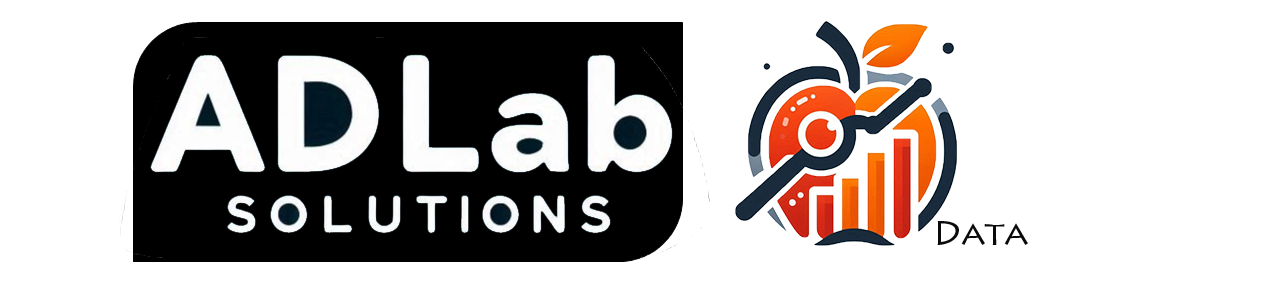Power BI: Step-By-Step Guide to Building Interactive Dashboards
Are you ready to unlock the full potential of your data?
Discover how you can transform raw numbers into stunning, interactive dashboards with Power BI!
In this guide, we'll show you the secrets to creating dynamic visuals that not only look amazing but also provide powerful insights to drive your business forward. Whether you're a data novice or a seasoned pro, this step-by-step tutorial will have you building dashboards that wow your stakeholders and make data-driven decisions a breeze.
Don’t miss out—your ultimate guide to mastering Power BI starts here!
If you wish to get further advice on creating the best visualization for your business, contact us to find out more!
Step 1: Import Your Data
The first thing you need to do is to connect your data to Microsoft Power BI. You can connect Power BI to a variety of data sources like Excel, SQL Server, and cloud services. Then, use Power Query Editor to clean and transform your data, ensuring it’s ready for seamless analysis.
Step 2: Create a Data Model
Build relationships between your data tables to create a cohesive data model. Utilize DAX (Data Analysis Expressions) to create calculated columns and measures, adding depth and flexibility to your analysis.
Step 3: Design Your Dashboard Layout
Choose the perfect visuals—charts, graphs, maps—to represent your data effectively. Customize the appearance and behavior of these visuals to enhance clarity and user engagement, making your data easy to understand at a glance.
Step 4: Add Interactivity
Incorporate filters and slicers to let users interact with the data and explore different views. Enable drillthrough actions and customize tooltips to provide additional context and detailed insights, making your dashboard highly interactive.
Step 5: Enhance with Advanced Features
Leverage bookmarks and selections to create narrative-driven insights and simplify navigation within your dashboard. Explore Power BI’s marketplace for custom visuals that offer unique ways to present your data, making your dashboards stand out.
Step 6: Publish and Share Your Dashboard
Publish your dashboard to the Power BI service to make it accessible to your team. Set permissions and share it with stakeholders, ensuring secure and effective collaboration across your organization.
Step 7: Monitor and Update
Set up data refresh schedules to keep your dashboard updated with the latest information. Gather feedback from users to continually improve the functionality and usability of your dashboard, ensuring it meets the evolving needs of your business.
Mastering each aspect of Power BI takes time and patience, even for professionals need to spend significant effort understanding the data and perfecting their visualizations. If you're looking to quickly access stunning visualizations tailored to your business needs, click here to learn more.