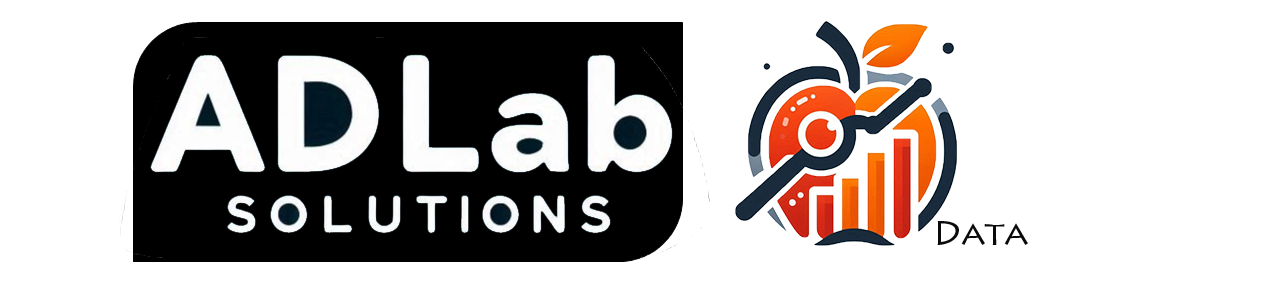Power Query Tips To Supercharge Your Data Preparation
In this blog post, we'll explore essential tips for using Power Query in Power BI that can help you streamline your data preparation process, enhance data quality, and create more powerful and efficient reports.
Let's face a fact: most people think they can handle data, but the truth is, many are still struggling with even the basics.
Sure, you might think you're doing fine, but if you're not leveraging the full potential of Power Query, you're probably missing out on efficiencies and insights.
Don’t worry, though—we’re here to guide you through it.
This isn’t just a hand-holding exercise; it’s about transforming the way you handle data.
Ready to up your game and leave the data novices behind? Lets get started!
Getting Started...
To gain access to power query editor, click on "Transform Data" from the Home tab.

You will need to load data into PowerBI if you haven't do so.
After pressing "Transform Data", you will be navigate to a new window. Here, you can gain access to Power Query Editor and the preview of your data.

1. Selectively Load Your Data
The performance of your visualization is largely dependent on the volume and the way you load your data. If your data is not optimize well, it would cause performance issue. In Power Query, you can manipulate with your data before loading them into Power BI. Here are a few things that you can do:
1. Load only the columns that you need by using "Remove Columns" and "Remove Rows" button in your home tab.
2. Apply filter option to select only the data you needed for the model.
3. As a good practice, check for duplicates of columns and rows in your data and remove them.
2. Transform Your Data
It is important that your data needs to be cleaned before its loaded into Power BI.
1. Make sure all the data type of the columns are correct.
2. Remove duplicates from the data that will reduce accuracy during modeling phase.
3. Deal with errors and null values. Either remove them or replace them with something else.
4. Rename the columns to ensure everything is correctly labelled.
3. Combine Rows and Columns
Merging columns and appending rows are important feature to expand your data frame easily.
1. To add rows from different table, select "Merge Queries" from home tab, in the pop up window select your desired table and joining method.
2. To add columns from different table, select "Append Queries" from home tab, in the pop up window select your desired table. make sure the column attributes are the same
4. Split Rows and Columns
Sometimes, columns need to be separated into smaller columns to get access to necessary information. Here is how you do it:
1. By using the "Split Column" feature, select the type of split you need.
2. On the pop up window, based on the instruction, fill in the type of separation you need.
5. Conditional Columns
You can also use in-built if-else conditional feature to create custom based conditions
1. Head to the "Add Column" tab, select "conditional column"
2. On the pop up window, complete the blanks with your specific condition.
6. M Language
For further customizations, you can use M language to achieve features that cannot be accessed
1. Use M to perform complex calculations.
2. Perform specific data manipulation.
Still feeling overwhelmed or need expert guidance? Our data solutions company specializes in optimizing Power BI workflows and unlocking the full potential of your data. Contact us today to transform your data processes and gain a competitive edge!