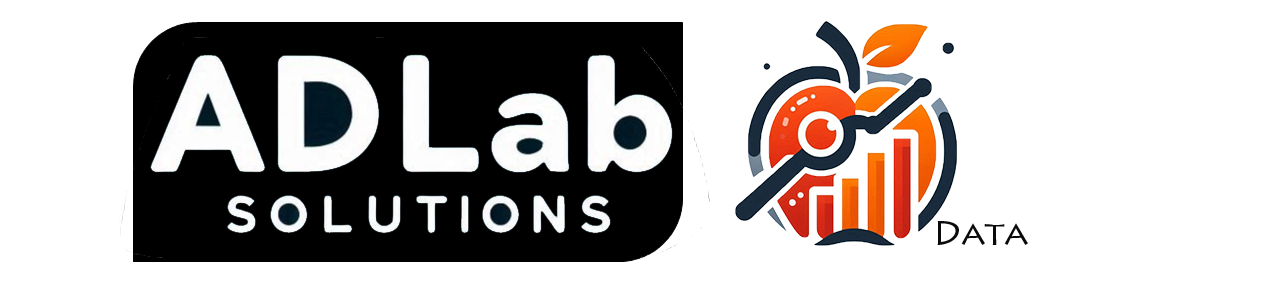The Ultimate Guide To Importing Data Into Power BI
Don't know where to start with Power BI? Importing data is the first crucial step in creating powerful reports and dashboards.
In this guide, we’ll walk you through how to effortlessly import data into Power BI. Whether you're new to the tool or looking to sharpen your skills, mastering data import is essential for making the most of Power BI’s capabilities.
Ready to transform raw data into valuable insights? Let’s dive in and start your journey with Power BI!
Why Importing Data into Power BI Correctly is Essential
Importing data correctly is vital for accurate analysis and effective reporting. Proper data import ensures that your data is well structured, clean, and ready for transformation and visualization. The last thing you want for your company is to act on the wrong strategy, making poor decisions due to inaccurate data model.
Power BI supports various data sources, allowing you to integrate data from different platforms seamlessly. By understanding the import process, you can avoid common pitfalls and make the most of Power BI’s robust features.
Connecting to Your Data Source
Power BI offers a variety of options to import your data from different source:
1. File-Based Sources
- Excel: Import data from Excel workbooks and spreadsheets.
- CSV: Load data from comma-separated values (CSV) files.
- XML: Connect to XML files for structured data.
2. Database Sources
- SQL Server: Connect to SQL Server databases for direct querying and data import.
- Azure SQL Database: Access data from Azure’s cloud-based SQL database.
- MySQL: Import data from MySQL databases.
- PostgreSQL: Connect to PostgreSQL databases for data retrieval.
- Oracle: Integrate with Oracle databases for robust data management.
3. Cloud-Based Sources
- Azure Data Lake: Connect to Azure Data Lake Storage for scalable data storage.
- Google Analytics: Import data from Google Analytics to analyze web traffic and performance.
- Salesforce: Access customer relationship management data from Salesforce.
- Dropbox: Import files stored in Dropbox for data analysis.
4. Web-Based Sources
- Web Pages: Extract data from web pages using the Web connector.
- APIs: Connect to data via REST APIs for customized data retrieval.
5. Online Services
- Microsoft Dynamics 365: Connect to various Dynamics 365 applications for integrated business data.
- SharePoint Online: Access data from SharePoint Online lists and libraries.
6. Other Data Connectors
- Power BI Datasets: Reuse datasets published in Power BI Service.
- OData Feeds: Connect to OData feeds for querying data from various services.
7. DirectQuery and Live Connections
- DirectQuery: Query data in real-time from data sources like SQL Server without importing it into Power BI.
- Live Connections: Connect to data sources with live data access for up-to-the-minute insights.
More About Importing Data into Power BI
Loading data into Power BI is just the first step of creating a comprehensive visualization. Here are a few more things that you need to know to step up your game.
Transforming and Cleaning Data
Power BI will display a preview of your data once you are connected to the data source. You can select specific tables or sheets you wish to import. Power BI provides powerful tools to transform and clean your data during the import process:
- Power Query Editor: Use this editor to filter rows, remove columns, and handle missing values. Access it by clicking Transform Data after selecting your data.
- Data Types: Ensure that each column is assigned the correct data type (e.g., text, number, date) to prevent errors in analysis.
Data Relationship
You will need to establish relationships between different tables to enable comprehensive analysis. In Power BI Desktop, go to the Model view to create and manage relationships. Drag and drop fields to connect related tables, ensuring that your data model accurately reflects the relationships between different data sources.
Refreshing and Updating Data
Data in your reports needs to be kept up-to-date. Power BI allows you to schedule automatic data refreshes to ensure that your reports always reflect the latest information. Go to the Data Source Settings in Power BI Service to configure and manage data refresh schedules.
Best Practices
Based on our experience, here are some general practices on how we process our data to ensure smooth and efficient workflow
- Clean Data Before Import: Ensure your data is clean and well-structured before importing to avoid complications.
- Limit Data Volume: Import only the necessary data needed for the visualization. This can greatly improve performance and manageability.
- Regular Updates: Set up regular refreshes to keep your data current and relevant.